Developing your first Android app can be an exciting and rewarding experience. Whether you are a beginner or an experienced developer, this step-by-step guide will help you navigate through the process of creating your very first Android app.
Getting Started
Creating your first Android app involves several key steps to ensure a successful development process:
Set Up Your Development Environment:
- Begin by installing Android Studio, the official integrated development environment (IDE) for Android app development.
- Once installed, create a new project within Android Studio to start building your app from scratch.
- Familiarize yourself with the Android Studio interface to efficiently navigate through the development process.
Understand the Basics:
- Learn about essential Android components such as activities, fragments, and services, which are fundamental building blocks of Android apps.
- Gain a comprehensive understanding of the Android app lifecycle to effectively manage the behavior of your app.
- Get familiar with XML layout files and Java/Kotlin code, as they play a crucial role in defining the structure and behavior of your app.
Choose an App Idea:
- Begin by deciding on the purpose and functionality of your app to establish a clear direction for the development process.
- Conduct thorough research on existing apps to identify gaps in the market and determine how your app can offer unique value to users.
- Consider the target audience for your app to tailor the design and features to meet their specific needs and preferences.
Designing Your App
Designing the user interface of your Android app is a crucial step in creating an engaging and user-friendly experience:
Create Wireframes:
- Start by sketching out the basic layout and design of your app to visualize the overall structure and flow of the user interface.
- Consider user experience and usability in your design to ensure that users can navigate the app seamlessly and intuitively.
- Utilize tools like Adobe XD or Figma to create digital wireframes that provide a more detailed and interactive representation of your app’s design.
Design the User Interface:
- Use XML layout files to define the visual elements of your app, such as buttons, text fields, and images, to create a visually appealing interface.
- Implement a clean and intuitive user interface that prioritizes ease of use and accessibility for users of all skill levels.
- Consider incorporating Material Design guidelines to achieve a modern and consistent look and feel across your app.
Add Functionality:
- Write Java/Kotlin code to implement the core functionality of your app, such as handling user inputs and processing data.
- Leverage Android Studio’s built-in tools to add advanced features like navigation between screens, animations for visual appeal, and data storage for saving user preferences.
- Thoroughly test each feature to ensure they work as intended and provide a seamless user experience.
Testing and Debugging
Testing and debugging your app are critical steps to ensure its performance and functionality meet user expectations:
Test on Emulator:
- Utilize Android Studio’s emulator to test your app on various device configurations and screen sizes to identify compatibility issues.
- Check for performance issues, such as slow loading times or laggy animations, to optimize the app’s responsiveness.
- Simulate different user interactions with the emulator to replicate real-world usage scenarios and gather valuable insights.
Test on Real Devices:
- Conduct testing on real Android devices to validate the app’s compatibility and performance across different hardware and software configurations.
- Verify the responsiveness of your app on various screen sizes and resolutions to ensure a consistent user experience.
- Gather feedback from real users to identify any usability issues and make necessary improvements to enhance the overall quality of your app.
Debugging:
- Utilize Android Studio’s debugging tools to identify and address any issues or bugs in your code efficiently.
- Monitor runtime logs and errors using logcat to troubleshoot and fix issues that may impact the app’s performance or functionality.
- Thoroughly test your app to ensure it is free of bugs and delivers a seamless user experience before proceeding to the next stage of development.
Publishing Your App
Publishing your Android app on the Google Play Store requires careful preparation and attention to detail:
Create a Developer Account:
- Sign up for a Google Play Developer account to gain access to the platform for publishing and managing your app.
- Complete the one-time registration fee to establish your account and begin the app submission process.
Prepare for Release:
- Generate a signed APK (Android Package) file for your app to ensure it can be installed and run on Android devices.
- Craft a compelling app description that highlights the key features and benefits of your app to attract potential users.
- Create engaging app screenshots that showcase the app’s interface and functionality to entice users to download and explore your app further.
Submit Your App:
- Upload your signed APK file to the Google Play Developer Console, where you can provide essential information about your app, including title, description, and screenshots.
- Fill out all required details accurately to ensure your app meets Google Play’s guidelines and standards for publication.
- Set pricing and distribution options for your app to determine how users can access and download your app from the Play Store.
Promote Your App:
- Share your app on various social media platforms and online communities to increase visibility and attract potential users.
- Reach out to app review websites and influencers in your niche to generate buzz and gather feedback on your app.
- Consider running targeted advertising campaigns to reach a broader audience and drive downloads and engagement for your app.
Conclusion
Embarking on the journey of creating your first Android app is an exciting and challenging endeavor that requires dedication and perseverance. By following this comprehensive step-by-step guide, you can navigate through the app development process with confidence and create a successful Android app. Remember to prioritize testing, gather user feedback, and continuously iterate on your app to deliver a high-quality experience for your target audience. Good luck on your Android app development journey!
Still have questions about Android app development? We offer consultations to help you brainstorm app ideas, navigate the development process, or troubleshoot any challenges you encounter. Contact us today to learn more!
FAQs:
1. What is the first step in creating an Android app?
The first step in creating an Android app is to set up your development environment by installing Android Studio, the official IDE for Android development.
2. How can I test my app on different device configurations?
You can test your app on different device configurations by using Android Studio’s emulator, which allows you to simulate various devices and screen sizes.
3. How can I gather feedback to improve my app?
You can gather feedback to improve your app by testing it on real Android devices and gathering feedback from real users on responsiveness, performance, and usability.
4. What is the final step in creating an Android app?
The final step in creating an Android app is to publish it by creating a Developer Account on Google Play and following the necessary steps to submit your app for review and publication.
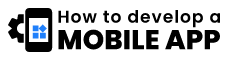

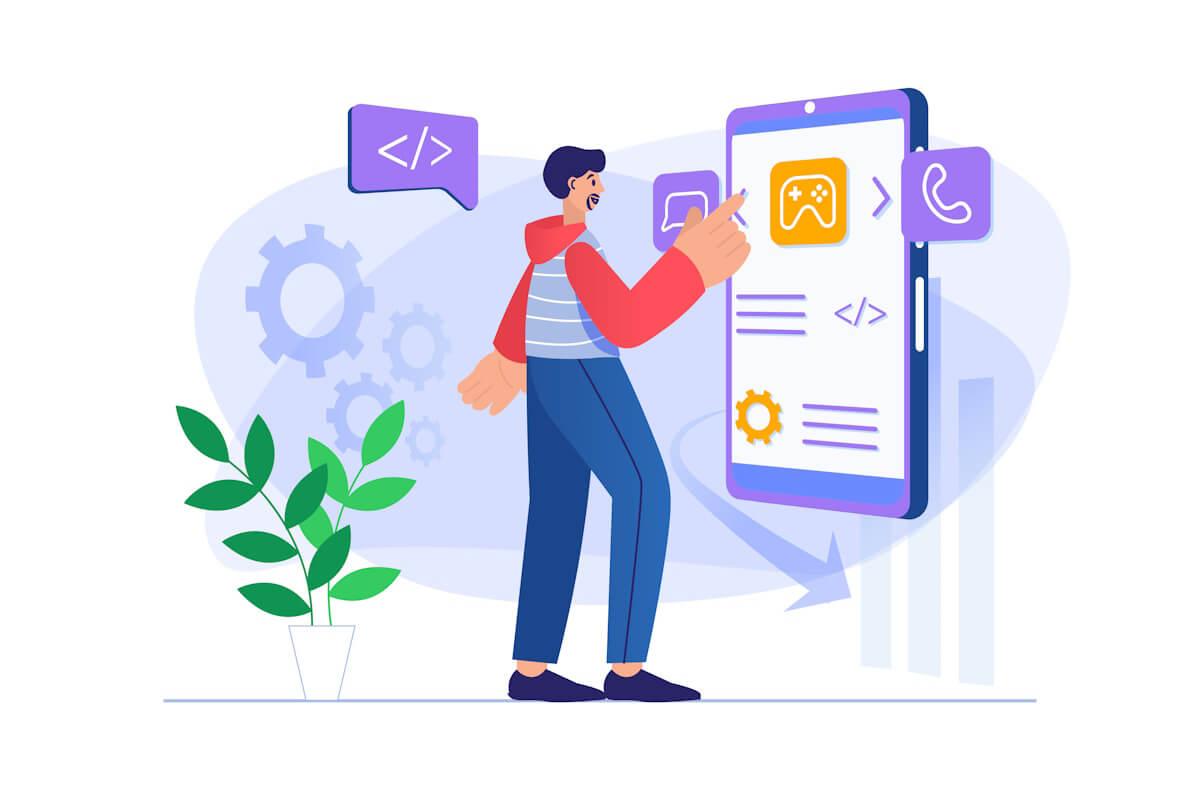
+ There are no comments
Add yours