Debugging is an essential part of the software development process, especially for Android developers. It helps identify and fix issues in the code, ensuring that the app runs smoothly and efficiently. In this article, we will discuss some useful debugging tips for Android developers to streamline their debugging process and improve the overall quality of their apps.
1. Use Logcat for Logging
Logcat is a powerful logging tool provided by Android Studio that allows developers to monitor the logs generated by their app in real-time. By strategically placing log statements in the code, developers can track the flow of the program, identify potential issues, and debug more effectively. Remember to use different log levels (e.g., verbose, debug, info, warning, error) to categorize the log messages and make them easier to filter.
- Logcat helps in tracking the flow of the program and identifying potential issues.
- Different log levels can be used to categorize log messages for easier filtering.
- By using Logcat effectively, developers can streamline their debugging process and save time.
2. Leverage Breakpoints
Breakpoints are a handy debugging feature that allows developers to pause the execution of the program at specific points and inspect the variables and state of the app. By setting breakpoints at critical junctures in the code, developers can analyze the values of variables, step through the code line by line, and pinpoint the exact location of bugs. Additionally, Android Studio offers conditional breakpoints, which can be used to pause the program only when certain conditions are met.
- Breakpoints help in analyzing variable values and stepping through code for bug pinpointing.
- Conditional breakpoints can be set to pause the program based on specific conditions.
- Utilizing breakpoints effectively can significantly improve the debugging process for developers.
3. Use the Android Profiler
The Android Profiler is a set of tools provided by Android Studio that allows developers to monitor the performance of their app in real-time. By using the CPU, memory, network, and energy profilers, developers can identify performance bottlenecks, memory leaks, network issues, and battery-draining processes. The Android Profiler provides valuable insights into the behavior of the app, helping developers optimize its performance and improve the overall user experience.
- Android Profiler tools help in identifying performance issues and optimizing app behavior.
- By monitoring CPU, memory, network, and energy usage, developers can improve app efficiency.
- Utilizing the Android Profiler can lead to a smoother user experience and higher app performance.
4. Enable Developer Options
Android devices come with a set of hidden developer options that provide advanced debugging features and settings. By enabling developer options on the device, developers can access options such as USB debugging, debugging over Wi-Fi, mock locations, and more. These options can be invaluable for debugging issues that only occur on physical devices or for testing specific functionalities that are not available in the emulator.
- Developer options offer advanced debugging features and settings for Android developers.
- Enabling options like USB debugging and debugging over Wi-Fi can aid in remote debugging.
- Accessing developer options can help in testing functionalities not available in the emulator.
5. Utilize Android Debug Bridge (ADB)
The Android Debug Bridge (ADB) is a versatile command-line tool that allows developers to communicate with an Android device or emulator from a computer. ADB can be used to install and uninstall apps, transfer files, capture screenshots, record screen videos, and debug apps remotely. By mastering ADB commands, developers can streamline their debugging process, automate repetitive tasks, and troubleshoot issues more efficiently.
- ADB enables communication between a computer and an Android device for various tasks.
- Developers can use ADB for app installation, file transfer, and remote debugging.
- Mastering ADB commands can enhance the debugging process and improve efficiency for developers.
Conclusion
In conclusion, debugging is an essential skill for Android developers to master in order to build high-quality apps. By using tools such as Logcat, breakpoints, Android Profiler, developer options, and ADB, developers can identify and fix issues in their code effectively. Remember to continuously test and debug your app throughout the development process to ensure a seamless user experience.
Having trouble debugging your Android app? Don’t hesitate to contact us for further assistance.
FAQs:
1. What is Logcat and how can it help with debugging?
Logcat is a powerful logging tool provided by Android Studio that allows developers to monitor the logs generated by their app in real-time. By strategically placing log statements in the code, developers can track the flow of the program, identify potential issues, and debug more effectively.
2. How can breakpoints help with debugging in Android development?
Breakpoints are a handy debugging feature that allows developers to pause the execution of the program at specific points and inspect the variables and state of the app. By setting breakpoints at critical junctures in the code, developers can analyze the values of variables, step through the code line by line, and pinpoint the exact location of bugs.
3. What is the Android Profiler and how can it assist developers in debugging?
The Android Profiler is a set of tools provided by Android Studio that allows developers to monitor the performance of their app in real-time. By using the CPU, memory, network, and energy profilers, developers can identify performance bottlenecks, memory leaks, network issues, and battery-draining processes.
4. How can enabling Developer Options on Android devices help with debugging?
Enabling Developer Options on Android devices provides advanced debugging features and settings such as USB debugging, debugging over Wi-Fi, mock locations, and more. These options can be invaluable for debugging issues that only occur on physical devices or for testing specific functionalities that are not available in the emulator.
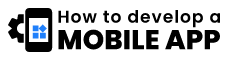


+ There are no comments
Add yours